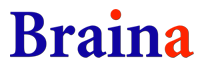Frequently Asked Questions
How do I upgrade to Braina PRO?
You can purchase Braina PRO from this page: https://www.brainasoft.com/braina/download.html. If you have purchased Braina PRO, you should have received an email containing your username and serial key from us. If you can't find our email in your Inbox, please check your spam folder.
Follow the steps below to upgrade to Braina PRO:
- If you have not yet downloaded Braina Lite, you can download it from this page: https://www.brainasoft.com/braina/download.html. Install Braina.
- Make sure you are connected to the Internet and Go to Tools menu and select "Upgrade to Braina Pro".
- Enter the username and serial key that you received in email.
- Click on the "Upgrade" button. Done.
On how many computers can I activate Braina PRO using a single serial key?
You can activate Braina PRO on a single computer using a single serial key. If you intend to use Braina PRO on multiple computer systems then you must purchase multiple serial keys.
Can I move Braina PRO to a new computer?
Yes, you can transfer Braina PRO from one computer to another computer. Note that you must uninstall Braina PRO from the older computer before activating it on the new computer system.
I want to purchase multiple copies of Braina PRO. Am I eligible for discount?
We do provide discount on multi-system licenses. Please contact us for more information. Braina Pro software has also proved to be of great use to disabled and visually impaired people. If you would like to donate multiple copies to a charitable trust, non-profit organization or an educational institute please contact us for special discounted rates.
Will the lifetime plan work for lifetime?
No. Lifetime plan works for 5 years. The reason why it is named "lifetime" is because you are entitled to receive 20% additional discount on Braina Pro for lifetime over and above any discount being offered on the website when you renew after 5 years.
How can I rename Braina?
You can change Braina's screen name if you have upgraded to Braina PRO. You can give it the name of your favorite fictional AI characters such as Jarvis of IronMan, Samantha of Her movie or anything else you want. Go to Tools menu -> "Change Braina's Screen Name" and enter the name.
I can't hear Braina's voice. What should I do?
Please check whether speakers are installed properly and volume is not mute or too low. Also make sure that there is a tick sign besides the "Voice" option in the tools menu. If you can't see tick mark besides it then click on the "Voice" option to enable it. If you are still unable to hear Braina's reply then go to Tools menu -> Settings -> Voice tab and tick the "Synchronous Voice" option and click on Ok button. Now you will be able to hear Braina's reply.
Braina listens to its own voice. What should I do?
Braina may listen to its own reply if the microphone is placed near to the speakers (generally in the case of inbuilt microphone). In this case you are suggested to use an external microphone, headset (wired or wireless), or Braina's Android app or iOS app to speak to Braina. Braina's app for Android or iOS can be used to command Braina wirelessly over a WiFi network using your Android phone or tablet.
You may also assign a Voice command prefix from Tools menu -> Settings to solve this issue.
I get this error dialogue box when I launch Braina: Error opening file for reading. Error Code:2
This happens when you have installed Braina in a standard user account of PC. Please re-install Braina in an administrator user account. Also run Braina from an administrator account.
How to fix long delay (more than 3 seconds) between dictation and typing?
There may be delay because of background noise or incorrect microphone settings. Please type "Open sound" in Braina. This will open Sound properties. In recording tab, you will be able to see the active microphone. Adjusting settings such as mic levels, volume, and disabling sound enhancements, etc., fixes the delay issue for most systems.
Receiving error: Permission to use microphone is blocked or click “Allow” button for the microphone to start the speech recognition
You are receiving this error because the permission to access microphone is blocked on Chrome browser or no microphone is detected by your system. You can change microphone permission to allow Braina use your microphone by following steps below:
- Open Chrome.
- Enter chrome://settings/content/siteDetails?site=https://www.brainasoft.com in Chrome URL bar
- Now under Permissions select Allow from dropdown menu for Microphone. This will solve the problem.
Please ensure that a microphone is installed and that microphone settings are configured correctly. Also, If you have Chromium browser (not Chrome) installed on your computer then uninstall it, restart PC and try again. If it still doesn't work then follow steps given below
Note: If you're using a Chrome device at work or school, your network administrator might set camera and microphone settings for you. In that case, you can't change them here.
What can I do to improve speech recognition?
Tips to get the best Speech Recognition Accuracy are as follows:
- Make sure you use a high quality microphone.
- Make sure there is no background noise that the microphone might pickup.
- Speak clearly in a relaxed tone of voice. Don't speak too fast or mesh your words together too much.
- Speak the whole sentence naturally instead of speaking word by word.
- Speak next sentence only after previous sentence is typed in the software or website where you are dictating.
I have a problem with Braina for Android app.
Please check Braina for Android app FAQs.
Dictation is slow or misses words
If you are using laptop, please make sure that it is connected to the power source/charger. Also make sure that you have high performance power plan on. If you have too many apps or browser tabs open, please close the ones that are not needed.
How can I uninstall Braina?
You can use Programs and Features dialog to uninstall Braina.
- Open Programs and Features by clicking the Start button, clicking Control Panel, clicking Programs, and then clicking Programs and Features. If you use Windows 8/8.1, then you can also directly search "Program and Feature" in the charms bar.
- Select Braina, and then click Uninstall/Change button to uninstall..
My problem isn't listed here. Where can I get additional help?
Please try searching the Braina Forum for an answer. If you can't find an answer please make your own post on the forum, or email us.