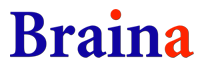Advanced AI Automation to make your computer self operate
In this AI era, the concept of self-operating computers is no longer a distant dream. The development of AI technologies like large language model (LLM) and large action model (LAM) , has paved the way for Braina to interpret your command and autonomously control computer tasks, significantly enhancing efficiency and accessibility.
This article looks into how AI automation works with Braina and explains how to use it. At present, only keyboard automation is available with advanced AI automation feature. Support for mouse automation and an AI automation agent that can completely self operate your computer will be available soon.
AI Keyboard Automation
Just prepend “Use keyboard” before the task to be performed and Braina Swift or Braina Pinnacle LLM will interpret your command and automate keypresses for you. For complex tasks that require multiple steps, you can specify a series of keyboard actions to perform and Braina will do it for you. Some examples are shared below.
Important: 'LLM Mode' must be enabled to avoid conflicts with built-in commands.
Press Keyboard shortcuts
Press Ctrl+Enter
Press Alt plus F4
Basic automation prompts examples
Use keyboard to close window
Use keyboard to open New York times website in chrome browser
Please open notepad and write a motivational quote using keyboard
Use keyboard to list all jpg files on my desktop
Use keyboard and PowerShell to list all files in Downloads folder that were downloaded today
Use keyboard to open an interesting website to surprise me
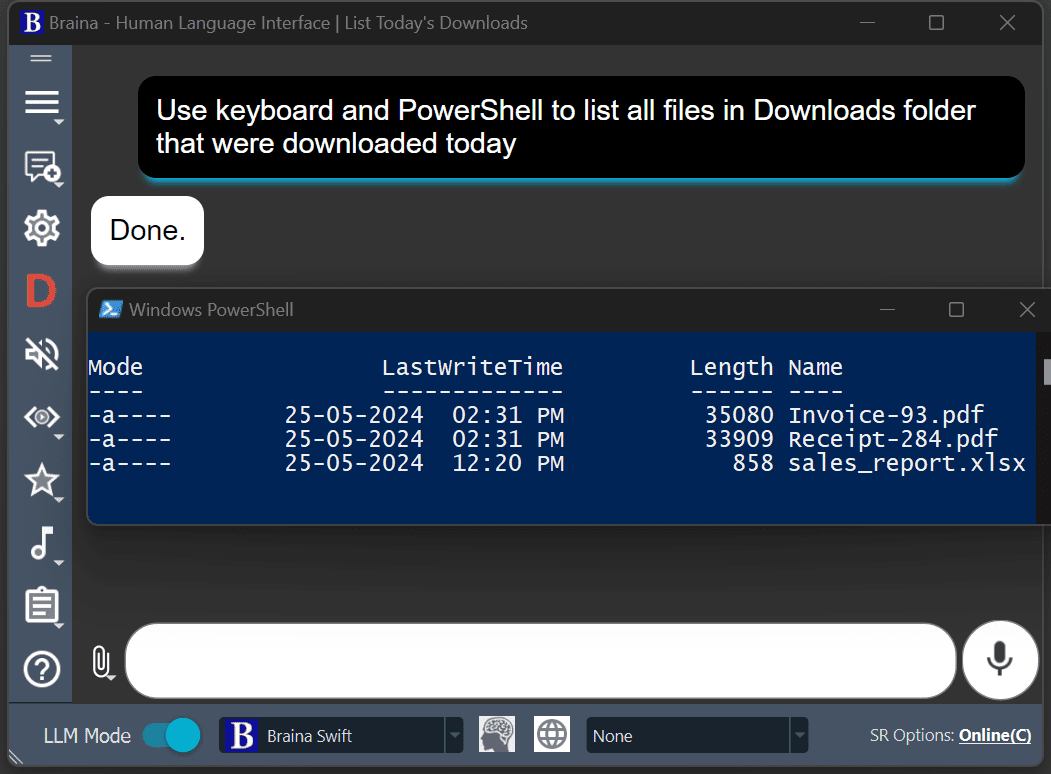
Complex automation prompt example
If you want to perform complex tasks via automation, you will require to mention the steps that should be followed. Here is an example prompt to automate posting a tweet on Twitter (X).
Use keyboard to post tweet about my good experience with Braina AI on twitter with appropriate hashtags.
Steps:
1) Open https://twitter.com/compose/post in chrome browser. Wait for 4 seconds.
2) Write the post. Also add Braina's website link: https://braina.ai . Add a space at the end. Wait for 2 seconds.
3) Press Ctrl+Enter . It is the shortcut to post the tweet.Note: You may adjust the wait period as per your system responsiveness. If you have a slow system, you might need to change wait period of 4 seconds in the first step to 7 or more seconds. It is assumed that the user is already logged in his/her Twitter account.
Create custom commands with parameter for Automation
You can create custom commands (or custom prompts) with parameters (Pro version required) for to make advanced AI automation easier. For example, we can create a custom prompt "Post tweet about <x>" if we don't want to provide all the steps each time we want to post tweet on different topics. Follow steps mentioned below to create custom command with parameter.
- Go to main menu -> Custom commands/prompts or just press Ctrl+Alt+C (or Ctrl+Shift+C) to open custom commands/prompts dialog.
- Click on the "+" icon to create new custom command.
- Enter "Post tweet about <x>" (without quotes) in command name field and click on Ok.
- Enter following automation prompt in "enter the command that will be executed" filed:
Use keyboard to post tweet about <x> on twitter with appropriate hashtags.
Steps:
1) Open https://twitter.com/compose/post in chrome browser. Wait for 4 seconds.
2) Write the post. Add a space at the end. Wait for 2 seconds.
3) press Ctrl+Enter . It is the shortcut to post the tweet. - Done. Now you can just speak "Post tweet about <topic>" and watch Braina automating tweet posting for you! Here <topic> is the topic that you want to post about. e.g. Post tweet about latest AI developments
Tip: Once you've created the custom command, you can attach a photo (Ctrl+I) and simply say or type "Post tweet about this image." Braina will then generate and post a relevant tweet about the image. If you prefer to review and approve the tweet before it goes live, omit the third step from the custom command. This way, Braina will only open Twitter and draft the tweet, allowing you to review it first. After confirming the tweet, you can post it manually or instruct Braina to press Ctrl + Enter while Twitter is in focus.
Note: Features like image/file/webpage attachments, Braina's persistent LLM memory, web access all work with advanced AI automation.
Important: Please note that Advanced AI automation is currently in Beta and it may not work sometimes or malfunction. Please do not use it for sensitive tasks such as deleting files. Currently, only English language is supported for advanced AI automation.
Braina's incorporation of advanced AI automation and Large Action Models marks a significant development in the realm of AI applications. By effectively translating human intentions into actions, Braina AI interpreter elevates the functionality of AI systems, allowing them to execute intricate tasks autonomously. With continuous advancements and the integration of more sophisticated models, the future of AI-driven automation looks promising, offering unparalleled efficiency and innovation.