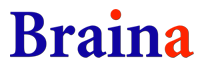Frequently Asked Questions
1. How can I get the IP address?
Run Braina on your PC. Go to Tools menu -> Settings -> Speech Recognition. From the "Speech Option" drop-down select "Braina for Android App". You will see a list of IP address. Generally, the first IP address should work. If it doesn't then try the remaining one by one untill it gets connected.
You can download Braina for PC from this link: https://www.brainasoft.com/braina/
Note: Generally the IP address you need will start with "192.168".
2. Why does the connection fail?
Please ensure the following:
- Braina program is running on your PC.
- Your PC's Firewall, or any other Anti-virus software is not blocking Braina.
- The WiFi of your mobile device is turned on.
- Your mobile device and PC are connected to the same Wi-Fi (or hotspot).
- Some router's setting may also affect the connection. In this case, try turn off and reconnect the Wi-Fi on your mobile device
3. I don't have a WiFi Router. How can I connect?
If you don't have a WiFi router then you can use WiFi Hotspot to connect. Select "Enable WiFi Hotspot" from menu in your Android App. This will enable WiFi Hotspot in your device. Now connect your PC to WiFi hotspot of your android device. Now you can enter the IP address and connect.
Note: Some Android devices don't have WiFi hotspot facility. In this case if your laptop has a WiFi hotspot facility then you can turn it on and connect your Android device to it.
4. Can I use Braina for Android under 3G/4G/5G Network?
Yes. Share your mobile phone's hotspot with your computer.